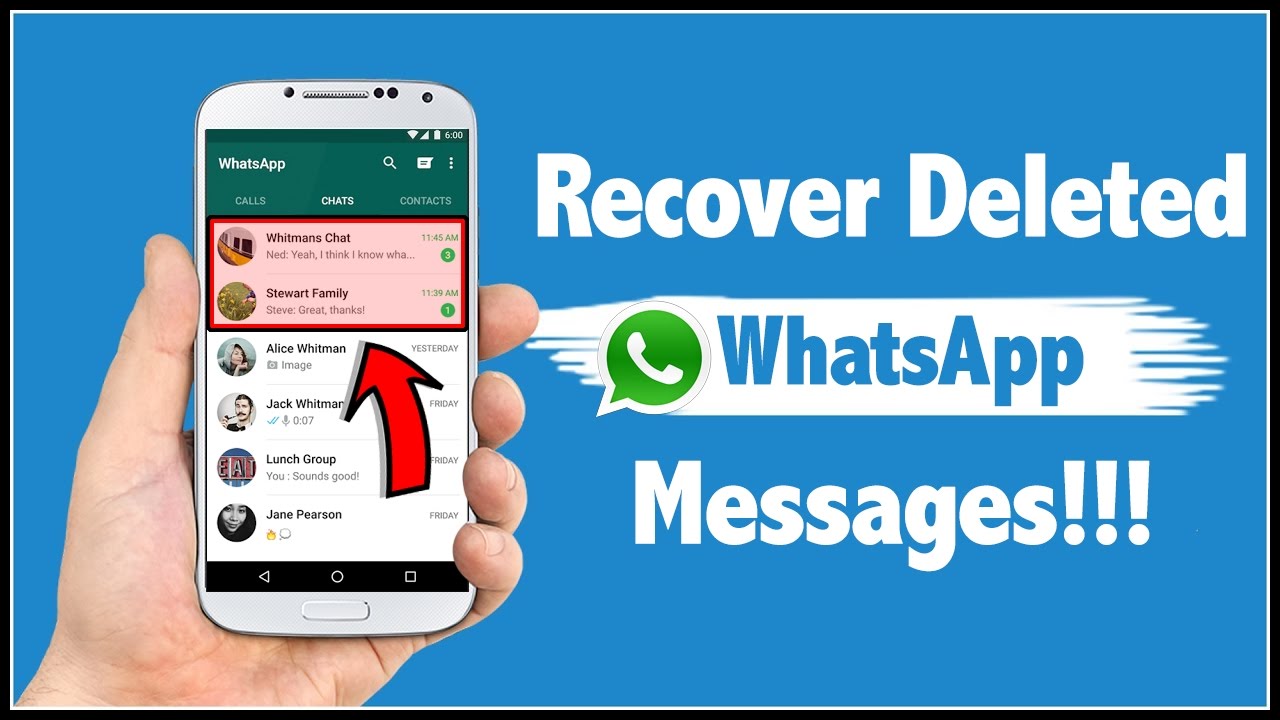Nowadays, WhatsApp has become an integral part of our digital world, allowing us to easily connect with our friends and family anytime and from anywhere. For text messages to photos and videos, you can easily share anything with your connections via WhatsApp. However, sometimes you may encounter data loss issues on your device – especially on Android smartphones – resulting in the accidental deletion of WhatsApp messages.
If you’ve recently lost or deleted any WhatsApp messages on your Android phone, don’t worry. Fortunately, several Android data recovery methods are available that you can try to recover your deleted WhatsApp messages, both with and without backup. This guide will walk you through all the possible ways to recover deleted WhatsApp messages. Just go with these methods one by one to retrieve your lost chats safely.
How WhatsApp Backups Work on Android?
Before jumping into recovery methods to restore your lost WhatsApp messages, it’s important to understand what backups WhatsApp create and how these backups work on Android. WhatsApp automatically creates backup of your chat history regularly (daily, weekly, or monthly – depending on your Settings). These backups are stored in two places:
- Google Drive Backup (cloud-based): If you’ve linked your WhatsApp to Google account, it creates all the backups of chats and media files to Google Drive. You can easily restore them when reinstalling the app.
- Local Backup (device storage): WhatsApp also create a local backup of your Android device’s internal storage every night at 2:00 AM. These files are stored in: /WhatsApp/Databases/msgstore.db.crypt12.
Note: The created local backups of your WhatsApp chats remain on your device for the last 7 days, so you can use them to restore lost chats, even without any Google Drive backups.
Common Reasons for WhatsApp Message Deletion
Understanding the exact cause of loss of WhatsApp messages on your Android phone can help you determine an adequate recovery workaround. This includes:
- Accidental Deletion: You might have deleted messages by mistake while deleting other WhatsApp files from your phone.
- App Reinstallation: Removing WhatsApp from your Android phone without prior backup deletes all local data.
- Software Update Errors: Sometimes, Android updates can corrupt app data and even lead to data loss issues.
- Malware or Corruption: Downloading apps on your phone from untrusted sources may introduce viruses, leading to corruption or issues like chat deletion.
Quick Methods to Recover Deleted WhatsApp Messages on Android
Now, let’s check the possible recovery workarounds to restore your lost WhatsApp messages in detail:
Method 01: Recover WhatsApp Messages via Google Drive Backup
If you’ve synced your Android device with cloud backup before actual deletion happens, it will be easy to restore it by reinstalling the WhatsApp application. All you have to do is:
- Uninstall the WhatsApp app from your Android phone.
- Now, reinstall the app from the Play Store.
- When asked, verify your phone using the same number linked to the WhatsApp account from which it was deleted.
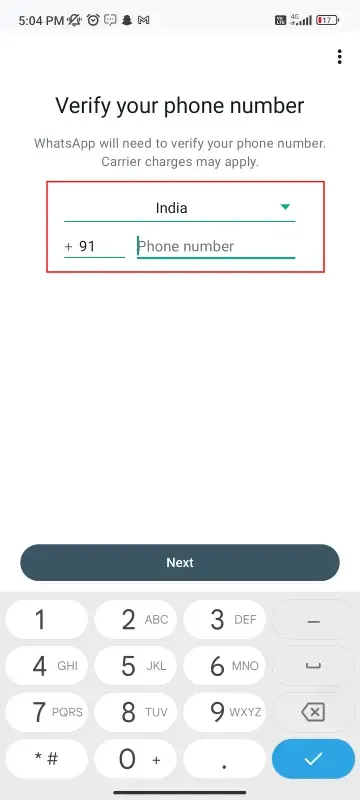
- After successful verification, WhatsApp will automatically detect the backup available in Google Drive.
- Click Restore when the pop-up asks you and wait till the restoration process completes.

- Once done, click Next and follow the on-screen instructions.
When the process is complete, check if the deleted chats reappear on your phone. This method is the easiest way to restore deleted WhatsApp messages — but it only works if your Google Drive backup was enabled before deletion.
Method 02: Recover WhatsApp Messages Using Local Backups
If you don’t have any Google Drive backup or the deleted messages aren’t included in your available backups, try restoring them using a local backup. WhatsApp automatically saves your chat data locally every day. Follow the below steps to restore your lost chats using local backups:
- Firstly, you need to launch the File Manager app on your Android phone.
- Go to the following path: Internal Storage > WhatsApp > Databases. If you are using an SD card to save these backups, click on SD Card > WhatsApp > Databases.

- Check if any file with the name: msgstore-YYYY-MM-DD.1.db.crypt12 is present.
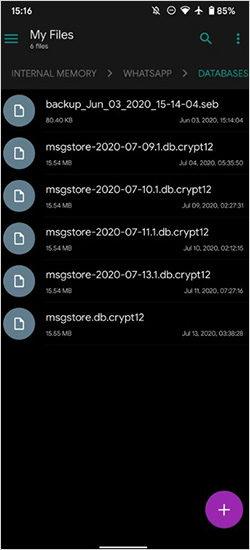
- Choose the backup file from a date before your messages were deleted.
- Rename the file from msgstore-YYYY-MM-DD.1.db.crypt12 to msgstore.db.crypt12.
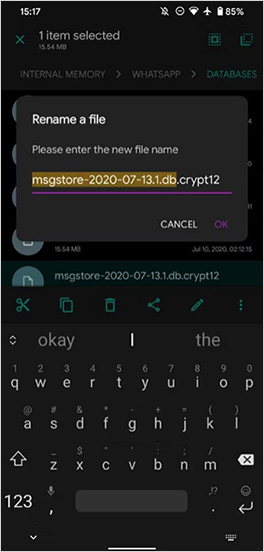
After that, reinstall the application on your phone and verify your phone number when asked. Click Restore when prompted. Check if your chats from the selected backup date appear on your device.
How to Recover Deleted WhatsApp Messages on Android Without Backup?
If you don’t have any backup, third-party Android data recovery software like Stellar Data Recovery for Android can be helpful. This all-in-one recovery software supports data recovery lost or deleted due to various reasons such as accidental deletion, formatting, system errors, and many more. Along with WhatsApp chats, you can use this tool to recover deleted photos, videos, documents, audio and video files or several file formats.
These tools scan your device’s internal memory and extract deleted WhatsApp messages, media, and attachments directly. The Stellar Data Recovery for Android tool allows you to preview the recoverable files so you can check and ensure everything is as required. The software works with all Android versions, including Android® version 6 to the latest Android® Version 14.
Here’s how to recover deleted WhatsApp messages from Android phone using Stellar’s Android data recovery software:
Step 1: Firstly, download and install the Stellar Data Recovery for Android software on a working PC. Launch the software and from the homepage, select Recover WhatsApp Data from the left pane.
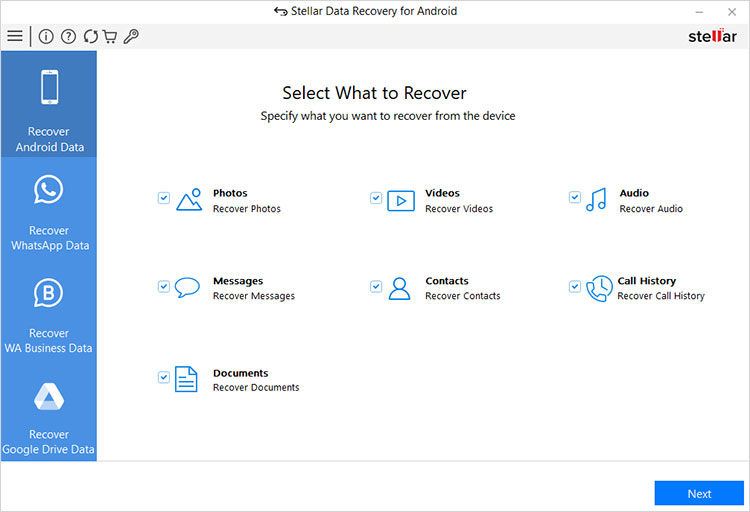
Step 2: Choose whether you need to restore WhatsApp Chat or Attachments and click Next to continue.
Step 3: Now, connect your Android phone to that PC via a USB cable. Follow the steps below (as shown in the screenshot) to enable USB debugging on your phone.
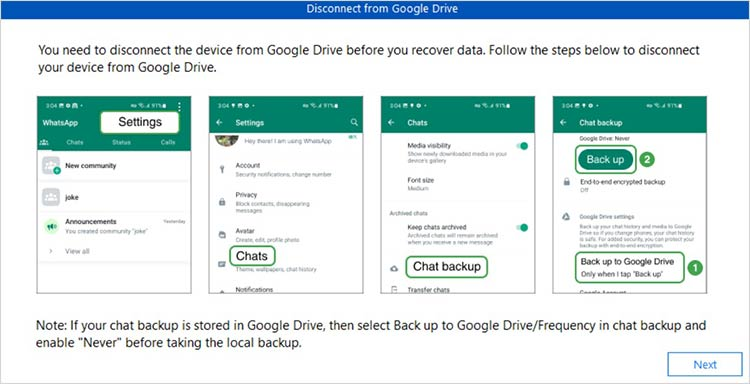
Step 4: Once the debugging is completed, the Connected Device screen appears. Click Scan to initiate the scanning process.
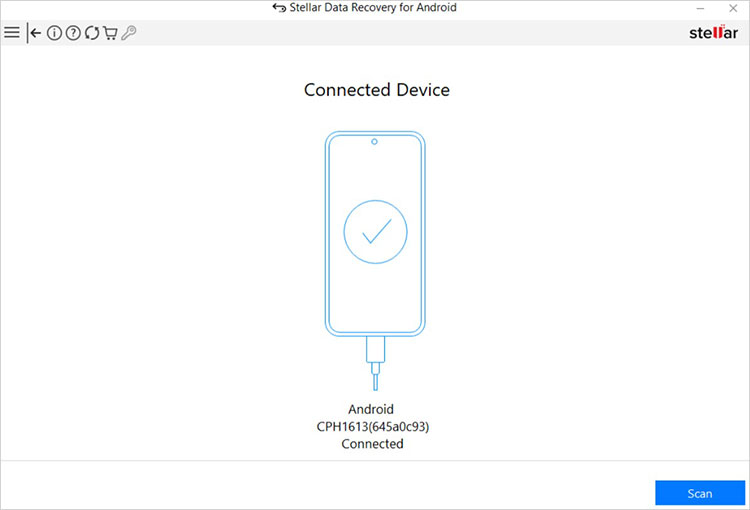
Step 5: From the Disconnect from Google Drive dialogue box that appears on your screen, the tool will prompt you to create the latest local chat backup and disconnect your device from Google Drive. Follow the on-screen instructions and click Next.
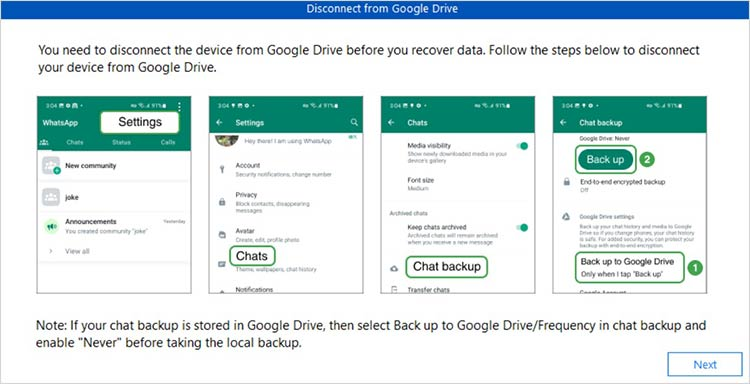
Step 6: After successful completion of the process, click OK to proceed.
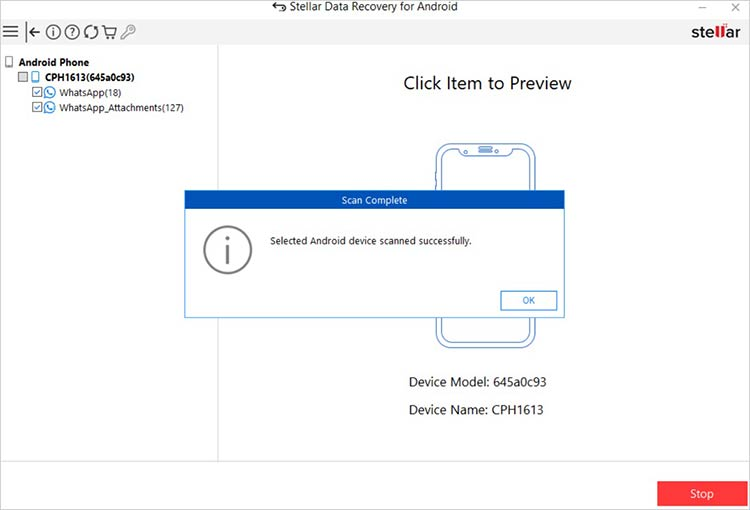
Step 7: Lastly, preview the recoverable files and select the ones you want to retrieve. Click Save to export them to your system.
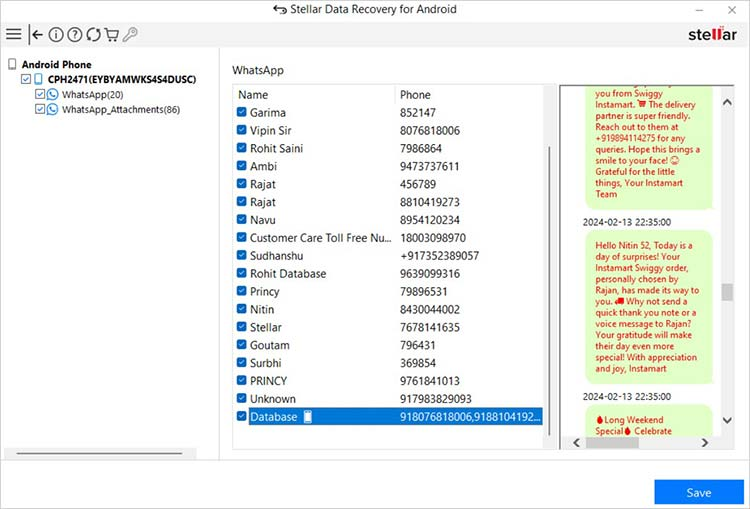
Pro Tip: Avoid saving new data on your phone when you encounter data loss on it. It may overwrite the lost files, making recovery complex.
Conclusion
Losing important WhatsApp messages may put you in trouble, but there’s no need to worry. The aforementioned Android data recovery methods can help you recover your deleted WhatsApp messages from any Android device. If you have previously created backups like Google Drive backup or local device backup, check these backups to restore your deleted chats. If there’s no backup, use third-party Android data recovery software such as Stellar Data Recovery for Android to recover lost messages.
With these solutions, you can easily recover deleted WhatsApp messages from your Android phone and keep your valuable conversations secure in the future.